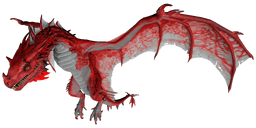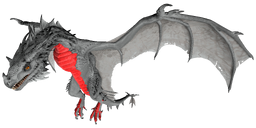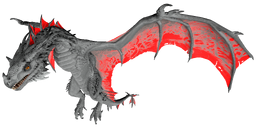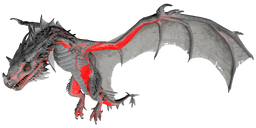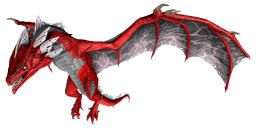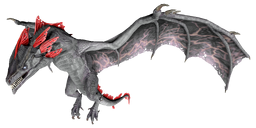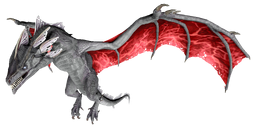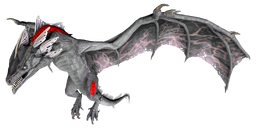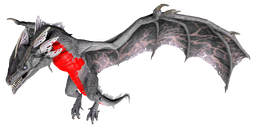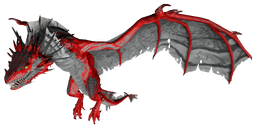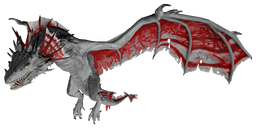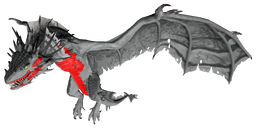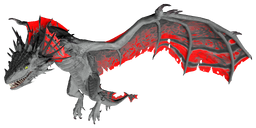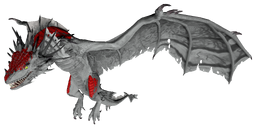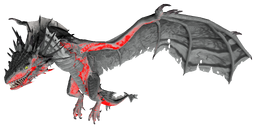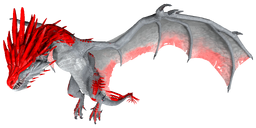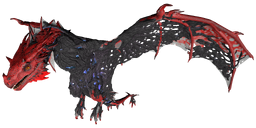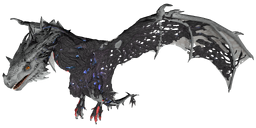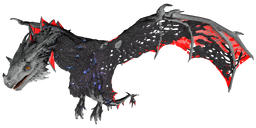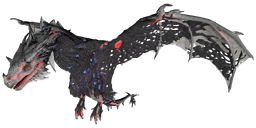Usage and Notes
- Display and describe Painting Regions for Structures, Creatures, Vehicles, and Gear/Weapons.
- "Name" should match the Object/Entity's page name, e.g.: Behemoth Gateway or Woolly Rhino.
- The only exception is when similar objects share paint regions, e.g.: Elevator Platform is acceptable for all three platforms, because they share paint regions.
- Note that objects with shared regions would also have to share the same screenshot image nomenclature, e.g.: Elevator Platform_PaintRegion#.jpg.
- Note that objects with shared regions would also have to share the same screenshot image nomenclature, e.g.: Elevator Platform_PaintRegion#.jpg.
- Multiple entries, delimited by commas, can be included when the type is defined as CREATURE or MODDEDCREATURE to create a tabber, e.g.: Fire Wyvern, Lightning Wyvern, Poison Wyvern, Ice Wyvern, Corrupted Wyvern. This is for very rare cases where a creature has more than one variation with completely different color regions.
- The only exception is when similar objects share paint regions, e.g.: Elevator Platform is acceptable for all three platforms, because they share paint regions.
- "Type" MUST be filled-in with one of the following:
- STRUCTURE is for any structure such as building parts or crafting stations.
- CREATURE is for anything that is alive in a mod.
- MODDEDCREATURE is for anything that is alive.
- VEHICLE is for any vehicles such as the Wooden Raft.
- STRUCTURE is for any structure such as building parts or crafting stations.
- Type can also have a ONE secondary parameter to denote special cases:
- ../NEW is for anything missing info, because it was recently released.
- ../UNRELEASED is for anything that has not yet been released.
- ../EVENT is for anything missing info, because it is currently unobtainable/unspawnable due to limited availability in an event.
- ../REMOVED is for anything that was removed from the game entirely and cannot have info.
- ../NOREGIONS is for any creature that doesn't have color regions, such as the Broodmother, Trilobite, etc.
- Examples of BOTH parameters being used: "type = structure/event" or "type = creature/unreleased".
- Examples of BOTH parameters being used: "type = structure/event" or "type = creature/unreleased".
- ../NEW is for anything missing info, because it was recently released.
- "Region #" values are for brief descriptions of which part(s) of the object they affect.
- Creature region descriptions are found within Module:Dv/data.
- Creatures use Regions 0-5 while everything thing else in the game uses Regions 1-6
- Leave "Region #" BLANK to note it as an "Unpaintable Region."
- If any region's description is filled-in, a table will be displayed, and the page will automatically populate Category:Structures with paintable regions.
- For creatures, if Colors are present, but a description is missing, the page will automatically populate Category:Pages with missing paint region descriptions.
- Creature region descriptions are found within Module:Dv/data.
- "Colors #" values denote the NATURAL colors each creature will randomly spawn with for the corresponding region.
- Color scheme values are taken directly from the game files and can be found in Module:Dv/data under each creature with a color scheme.
- All colors are entered in a single line separated by a comma ( , ).
- Example: Black, white, grAY, Dino Light Orange, pale GOLDENROD, dark Wolf Fur, PURPLE
- Results in: 14182141
- Color scheme values are taken directly from the game files and can be found in Module:Dv/data under each creature with a color scheme.
- Images named as: Object Name_PaintRegion#.jpg will automatically load-in as a paint region's description is added.
- Example Screenshot Filename: Behemoth Gateway_PaintRegion5.jpg
- All dino screenshots should be include in Category:Dino paint regions while all others go in Category:Paint regions.
- In my own screenshots, I have been using
 Magenta Coloring for clarity, however any distinct color should do.
Magenta Coloring for clarity, however any distinct color should do. - Uses .JPG, because that is Steam's default screenshot file type.
- If a Region description is provided, but that region's screenshot is not on the Wiki, object will display a default image.
- Pages with missing images will automatically populate Category:Pages with missing paint region images.
- Pages with missing images will automatically populate Category:Pages with missing paint region images.
- Example Screenshot Filename: Behemoth Gateway_PaintRegion5.jpg
- "CanDrawOn" is for Structures-ONLY on which you can draw anything and must be set to YES to function.
- "Note" is optional and is the only way to add extra notes or information to the template due to how the template is built.
- If used normally, Note will appear immediately below the Header.
- For advanced users, you can modify Note with a primary parameter of the following: (more locations to come as needed)
- IN-SECTION/.. is currently ONLY used for Creatures with color regions to place the Note in-section rather than at the beginning.
- Example of BOTH parameters being used: "note = in-section/This is my note text."
- IN-SECTION/.. is currently ONLY used for Creatures with color regions to place the Note in-section rather than at the beginning.
- Any pages with Notes will automatically populate Category:Pages with paint region notes.
- If used normally, Note will appear immediately below the Header.
- For structures, if either "Region 1-6" or "CanDrawOn" are valid, applicable pages will automatically populate Category:Paintable.
- If neither are valid, pages will automatically populate Category:Unpaintable.
|
For CREATURES: |
For STRUCTURES: |
For VEHICLES: |
{{Template:PaintRegions
| name =
| type = creature
| note =
}}
|
{{Template:PaintRegions
| name =
| type = structure
| CanDrawOn =
| region1 =
| region2 =
| region3 =
| region4 =
| region5 =
| region6 =
| note =
}}
|
{{Template:PaintRegions
| name =
| type = vehicle
| region1 =
| region2 =
| region3 =
| region4 =
| region5 =
| region6 =
| note =
}}
|
- For further understanding of the above usage, please see the examples below.
Example 0: Rex
This section displays the PaintRegions's natural colors and regions. For demonstration, the regions below are colored red over an albino PaintRegions. The colored squares shown underneath each region's description are the colors that the PaintRegions will randomly spawn with to provide an overall range of its natural color scheme. Hover your cursor over a color to display its name and ID.
- This is a test note.
This information can be used to alter the PaintRegions's regions by entering cheat SetTargetDinoColor <ColorRegion> <ColorID> in the cheat console. For instance, cheat SetTargetDinoColor 0 6 would color the PaintRegions's "body" magenta.
This means it is currently impossible to make alterations to the PaintRegions's colors.
This section displays the PaintRegions's natural colors and regions. For demonstration, the regions below are colored red over an albino PaintRegions. The colored squares shown underneath each region's description are the colors that the PaintRegions will randomly spawn with to provide an overall range of its natural color scheme. Hover your cursor over a color to display its name and ID.
- This is a test note.
This information can be used to alter the PaintRegions's regions by entering cheat SetTargetDinoColor <ColorRegion> <ColorID> in the cheat console. For instance, cheat SetTargetDinoColor 0 6 would color the PaintRegions's "body" magenta.
Example 1: Behemoth Gate Paint Regions
For more information on Paint Regions and how to use them, please view the ![]() Dye,
Dye, ![]() Paintbrush, or
Paintbrush, or ![]() Spray Painter pages.
Spray Painter pages.
Example 2: An Object with NO Paint Regions
For more information on Paint Regions and how to use them, please view the ![]() Dye,
Dye, ![]() Paintbrush, or
Paintbrush, or ![]() Spray Painter pages.
Spray Painter pages.
Example 3: Painting Canvas (with Regions and Free Draw)
In addition to their preset paint regions, you can doodle on the Painting Canvas by "attacking" them with a ![]() Paintbrush, which will open the "Apply Paint" Menu. Then, click and drag your cursor over the 3D model (like a paintbrush) to draw anything you want. See Painting for more information on doodling.
Paintbrush, which will open the "Apply Paint" Menu. Then, click and drag your cursor over the 3D model (like a paintbrush) to draw anything you want. See Painting for more information on doodling.
For more information on Paint Regions and how to use them, please view the ![]() Dye,
Dye, ![]() Paintbrush, or
Paintbrush, or ![]() Spray Painter pages.
Spray Painter pages.

Region 2 is not used
for this Object.

Region 3 is not used
for this Object.

Region 4 is not used
for this Object.

Region 6 is not used
for this Object.
Example 4: War Map (NO Regions and Free Draw)
The War Map does not currently have any preset paint regions.
Instead, you can still doodle on it by "attacking" it with a ![]() Paintbrush, which will open the "Apply Paint" Menu. Then, click and drag your cursor over the 3D model (like a paintbrush) to draw anything you want. See Painting for more information on doodling.
Paintbrush, which will open the "Apply Paint" Menu. Then, click and drag your cursor over the 3D model (like a paintbrush) to draw anything you want. See Painting for more information on doodling.
Example 5: Wooden Raft (Vehicle)
As the Wooden Raft is a Vehicle, it is actually treated as an Entity (such as a Human or Dinosaur) rather than a static Structure, thus it does not have any preset paint regions.
Instead, you can still doodle on it by "attacking" it with a ![]() Paintbrush, which will open the "Apply Paint" Menu. Then, click and drag your cursor over the 3D model (like a paintbrush) to draw anything you want. See Painting for more information on doodling.
Paintbrush, which will open the "Apply Paint" Menu. Then, click and drag your cursor over the 3D model (like a paintbrush) to draw anything you want. See Painting for more information on doodling.